Getting Started
To get started with using Sketch, please refer to this guide for downloading, installing, and registration.
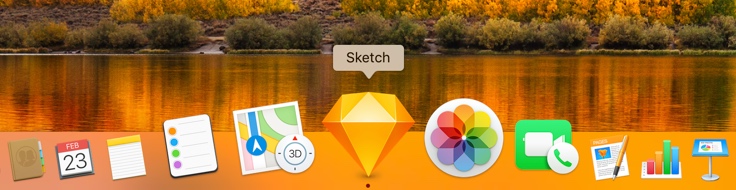
Minimum Requirements
In order to you use Sketch, you must be running Mac OS X El Capitan (version 10.11) or higher. Sketch is small in size, so you don’t need to have gigabytes of free space, and runs perfectly on any machine from MacBook Air to Mac Pro.
Downloading Sketch
If you haven’t done so already, you can download a 30-day free trial of Sketch here.
To help keep your “Downloads” folder clutter-free, when launching Sketch from there, you’ll be given the option to move it into your “Applications” folder automatically.
Purchasing Sketch
Enjoyed using the trial and looking to purchase? Great choice! You can purchase Sketch securely from our store in your country’s currency.
If you’re looking to order multiple copies of Sketch for your company or business, then we offer special volume pricing depending on your quantity.
Are you in education? Apply for a discount of 50% via our education store and one of our friendly support staff will get back to you with your request.
Registration
When your purchase is complete you will receive an email with your license key which will unlock the trial version of Sketch, available here.
To register your copy of Sketch, launch the app and choose Sketch › Registration from the menu. Copy-and-paste in the license key from your email, and that’s it! Sketch is now registered.
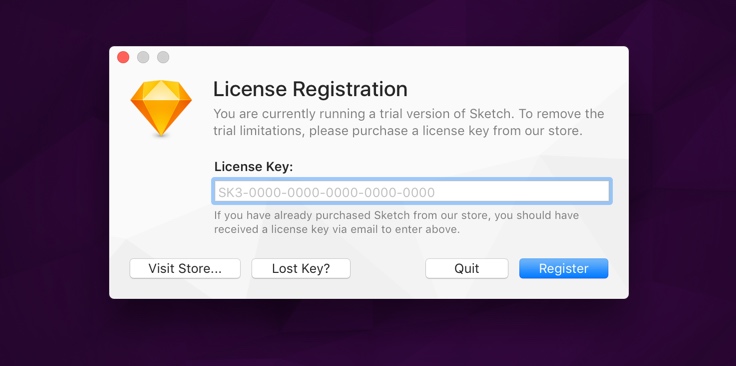
If you ever lose your license key or accidentally delete the email we’ve sent you, then don’t worry. You can always recover your information here.
Using Sketch on Multiple Macs
When you purchase Sketch, your license entitles you to use Sketch on one computer only. If you have multiple Macs, or people using Sketch, you can either purchase a volume license at a discount, or add more seats to an existing license key.
Moving Sketch to a New Mac
If you have the latest shiny from Apple, and you want to use Sketch on your new Mac, you’ll need to unregister Sketch from your old machine first. To do this, choose Sketch › Unregister Sketch… in the menu and confirm the alert that appears.
On your new Mac, you can register Sketch in the same way as noted above.
Contacting Support
Need further help getting started with Sketch? If you ever come across any issues relating to registering Sketch, or anything else, then you can find more helpful information here as well as in our Support section.
We hope you enjoy using Sketch!
