Sketch Mirror
Sketch Mirror, our iOS counterpart app, allows you to preview your designs and prototypes on an iOS device connected via Wi-Fi or to your Mac with an USB Lightning cable.
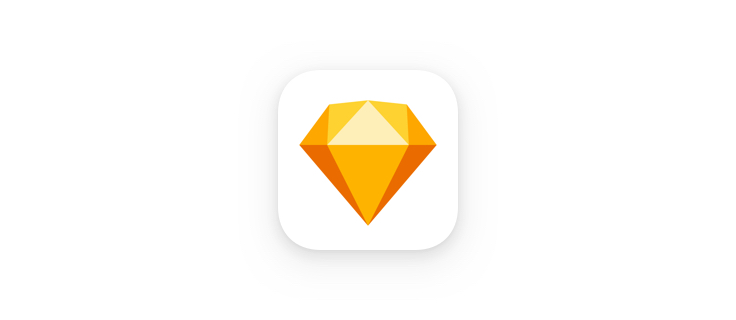
With Sketch Mirror, simply launch Mirror on your iOS device and click the notification in the top-right of Sketch’s window to confirm your connection.

When connected, you’ll see an overview of all your Artboards on your device. When you tap to view one, you can then interact with it by tapping its tap targets to transition to another Artboard. Swiping down on an Artboard will return to its overview.
Requirements
- A copy of Sketch 43 or above
- An iPhone or iPad running iOS 10.0 or later
- Sketch Mirror, which can be downloaded from the App Store for free
- Connection to a Wi-Fi network or a USB Lightning cable
Connecting via Wi-Fi
Make sure that both your Mac and iOS devices are connected to the same Wi-Fi network. You can check your network preferences under Settings on iOS, and on the Network panel in System Preferences on the Mac. Once done, click the Mirror toolbar item in Sketch, and select your device’s name from the list to connect.
Connecting via USB
Connecting to Sketch via a USB Lightning cable couldn’t be simpler. Connect your iOS device to your Mac, and that’s it—you’re connected!
Troubleshooting
Sketch and Sketch Mirror find each other using an Apple service called Bonjour. Some corporate networks are setup to block this service. If you’re connecting via Wi-Fi and are on the same network, you may have to ask your network admin to add a rule to allow _sketchmirror._tcp.local traffic in the network.
For more troubleshooting steps, please check our Support section related category. If you still can’t connect, please get in touch with our customer support, and we’ll help you get Sketch Mirror up and running.
