Uploading Documents
If you have an active Sketch license, you will be able to upload your documents to Sketch Cloud. Uploaded documents can be viewed privately, or publicly and you can also choose whether the .sketch document itself can be downloaded or saved as a Library.
Once you’ve signed up to Sketch Cloud, and linked your account, you will now have the ability to share your documents.
In the toolbar, click the Cloud icon to reveal the share popover where you can upload the document. Clicking this button will begin your upload. You will be able to dismiss this popover and continue working if your upload is taking a little while.
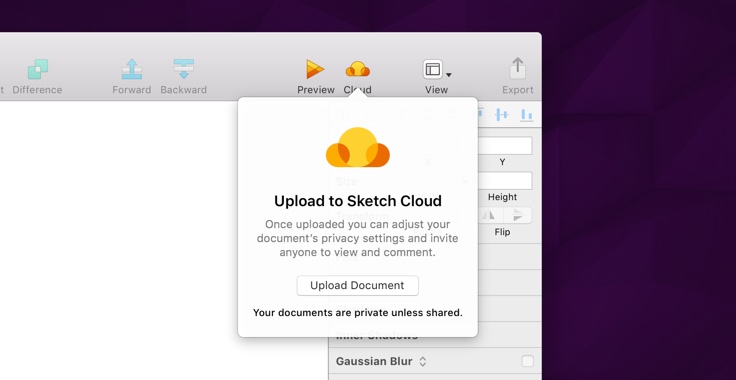
When your document has uploaded, it will appear in the browser alongside the settings you can apply to it. Please note, the documents you upload are private by default, where only you have access to it via your document overview.
Document Settings
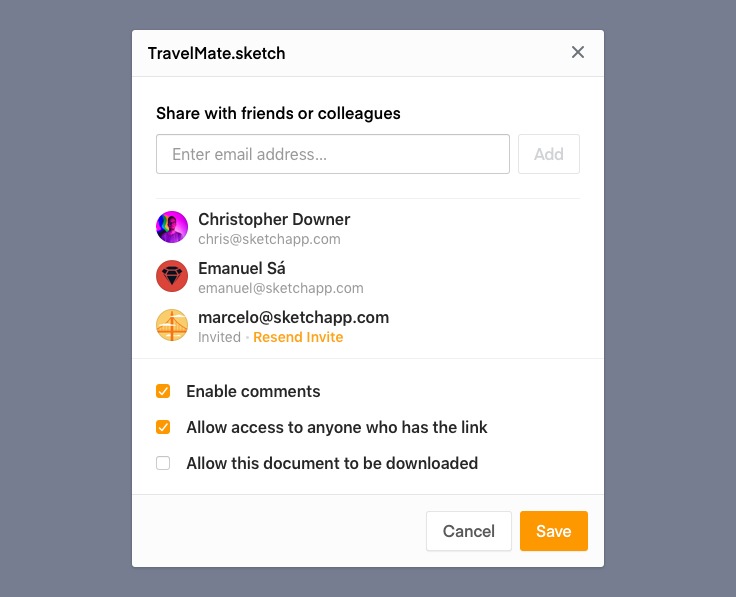
You can choose to share it with specific people by entering their email address in the invite text field. A list of people you have invited will appear below where you can view their status. You will be able to remove them from viewing your document at any time by clicking the remove icon that appears to the right of their name.
In addition to inviting friends or colleagues to your document, you can also allow access to anyone who has the link. This means your document will be visible to anyone who views the URL.
By enabling comments on your document, anyone who can see the document can also leave a comment on it. Depending on your email preferences, you may receive an email alerting you of activity on your document.
And by allowing people to download your document, the .sketch file that was included in your upload can be downloaded by anyone viewing your document, or they can subscribe to it as a Library.
You can learn more about downloading, and leaving comments in the Viewing Documents page.
Your document settings can be edited at any time, by clicking on the cog icon either in the navigation bar when viewing a document, or by hovering over its name on your document overview.
Updating your Shared Document
If you’ve shared a document to Sketch Cloud, and then make changes to it in Sketch, you have the ability to be able to re-upload your document to the exact same URL. This means you won’t have to redistribute a new link, and all the previous comments on your document will be preserved.
In Sketch, click the Cloud toolbar icon that you used previously to first update your document. In the popover that appears, click the Update button to update your uploaded document.
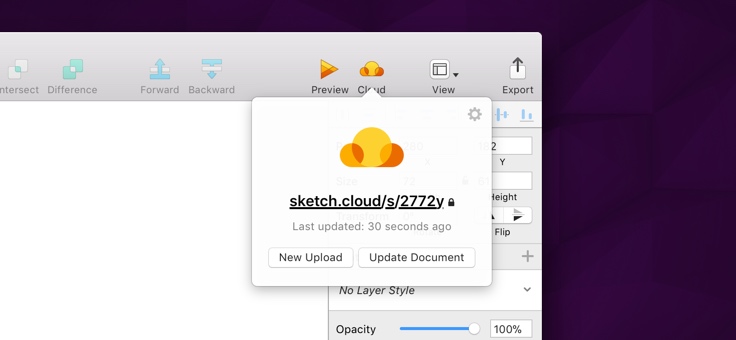
By updating a document, anyone who has subscribed to it as a Library will be able to accept any changes if they are using any of its Symbols in their documents.
In addition to updating your upload, you can also choose to upload it again, as a new document. Click the New Share button, and your browser will appear when it has uploaded — where you can grab the new URL and configure its settings.
Deleting a Document
If you ever want to delete a document that you have uploaded, you need to go to your document overview, by clicking the Sketch icon on the left side of the navigation bar.
Hover over the document you would like to remove, and click the cog icon that appears next to the document’s name, and choose Delete. To complete the deletion, please confirm the action in the dialog that appears.
