Bitmap Editing
Sketch contains a couple of most-common bitmap editing capabilities to help prevent you from jumping between different design tools.
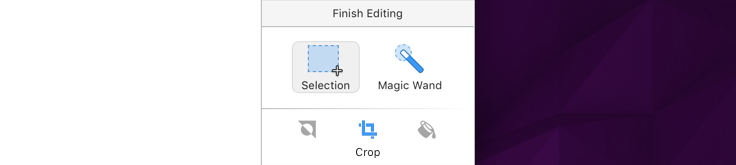
To start editing an image, select it on the canvas and double-click. You will see the Inspector update with a few special tools. First you have to select an area on the Canvas, and then pick the tool you want:
- Selection: Select a rectangular area on the image.
- Magic Wand: Click and drag anywhere on the image to select an area. The further you drag away from the start the greater the tolerance will be.
Note that you can hold the Shift key to add to an already-existing selection, and use the Option key to subtract from it. Once the selection is made you can either cut/copy the selection and use it for a new bitmap layer or select from the four available tools below it:
- Invert: The area that was not selected will be selected now and vice versa.
- Crop: Crops the layer to only include the selected area.
- Color: Fill the selected area with a chosen color. The standard color picker will appear to let you pick a color.
Once you are done editing, click anywhere outside the image, or press Return or Escape to exit.
