Libraries
The Libraries pane is where you can keep track and manage all of your Libraries in Sketch.
To add a document as a Library, you’ll need to go via the Preferences. Simply click the “Add Library…” button and select the .sketch document whose Symbols you want to use.
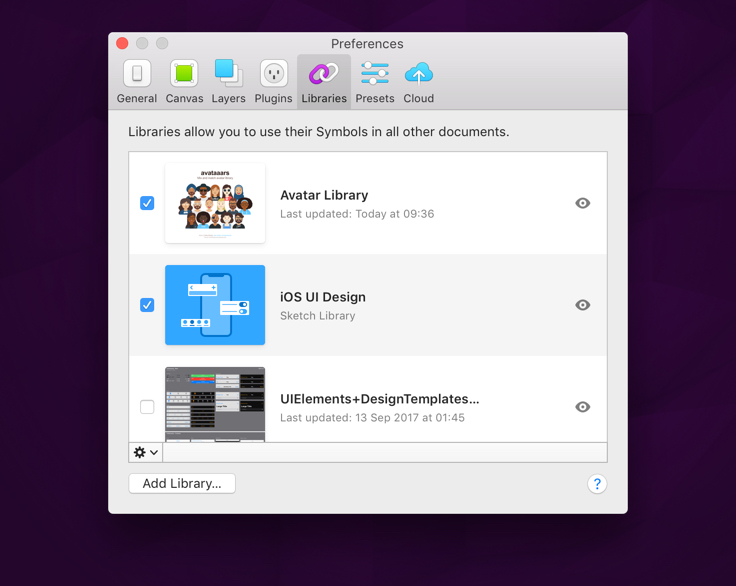
With your Library added, you can toggle its visibility by selecting the checkbox to the left of its preview. An unselected checkbox will mean that the Library will not show up in your Insert menu. This is ideal for quickly managing which Libraries should appear if you work on many projects. The Quick Look icon to the right allows you to preview the Library without having to open it.
When a Library is selected in the list, you can click the cog icon at the bottom of the list to reveal some options, including showing the document in the Finder, opening the Library, and removing it altogether. Removing a Library is a destructive action, and any Symbols that have been inserted from that Library will be unlinked and converted to local Symbols.
If you want to create a custom preview for your Library, somewhere in the document, create a new 200 × 160 px Artboard and give it the name, “Library Preview”.
Missing Libraries
If you see a warning in your Library preferences about a missing Library, this means that the document used for your Library cannot be found. It may be possible that it has been removed, or belongs to an external device, such as a flash drive or an unconnected server.
If you see this message, and know you still have the document used as a Library on hand, Control-click the Library, or click the cog icon at the bottom of the list with the Library selected, and choose “Locate…”. This will allow you to connect to the Library again if you select it.
