Pages
A document in Sketch can contain any number of Pages. To add a new Page, click the Show Page List button , on top of the Layer List, and click the add button.
Using Pages allows you to store multiple canvases in a document and this has a number of benefits.
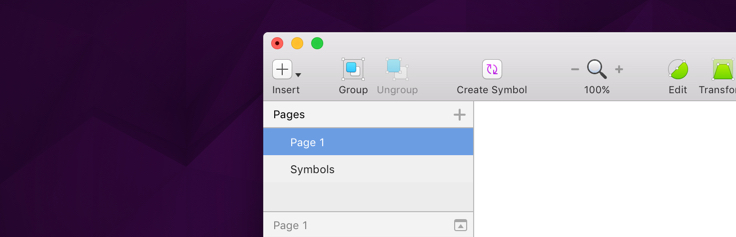
For example, when you add a new Symbol to a document, you can choose to have it automatically sent to a new Symbols page. This page won’t behave any differently, but it will ensure all your reusable elements are stored in one place.
Another reason for using multiple Pages has to do with performance. Sketch can easily handle a dozen Artboards on Page, but depending on their content, size and the number of them, you may find it beneficial to split the work up into multiple pages.
Other suggested uses for using multiple Pages are to contain multiple iterations of a design (Pages can be duplicated by Control-clicking a Page’s name and choosing Duplicate from the pop-up menu.), different pages for a web design, contain a style guide, or the extra Canvas can just be used as a playground to experiment with ideas.
Switching Pages
You can quickly switch between Pages in your document by simply pressing Function-Up Arrow to move up or Function-Down Arrow to go move down the Pages List.
Clicking on the Page name at the top of the Layer List will reveal a pop-up menu where you can choose your destination.
Multiple Selection
It’s also possible to select multiple Pages in the Page List by Command-clicking their names. With multiple Pages selected, this makes organizational tasks such as deleting, and re-ordering more efficient.
