Text on Path
Sketch can apply text layers to a vector path, such as the example below:
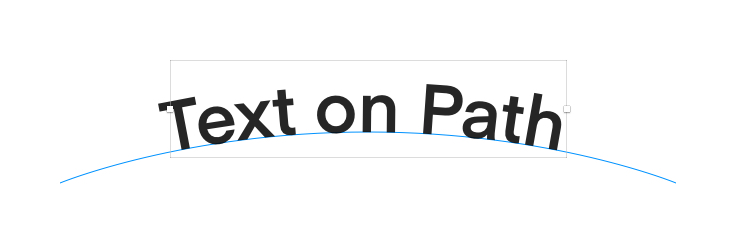
To create this effect, you will need a text layer, and a shape layer whose path you want the text to sit on. This layer must appear underneath the text layer in the Layer List.
With the text layer selected, choose Text › Text on Path from the menu, then move your layer towards the vector shape. It should ‘snap’ as you drag it into place.
To stop a text layer snapping to a path, simply re-order its position in the Layer List, or choose Text › Text on Path again to unselect the setting.
