Images
Images, or bitmaps are one of the layer types that are supported in Sketch. These can take many forms, such as screenshots or photographs, and cannot be edited or manipulated as freely as vector shapes.
Although it is not typically necessary, you can convert any layer(s) in Sketch to a single bitmap. Choose Layer › Flatten Selection to Bitmap in the menu.
Reduce Image Size
When working in Sketch, it can become all too common to add images to your designs, such as photographs and screenshots. The more of these you add to your design, the bigger your Sketch document will become.
As the overall filesize increases, Sketch may take longer to preview certain parts of your document, which is why you may want to reduce the size of the images you are using in your file. To do this, choose Layer › Image › Minimize File Size in the menu. Sketch will then optimize any large and resized images, (no matter if they’re part of a fill, or an image layer) shrinking the size of your file to help shareability and improving the performance.
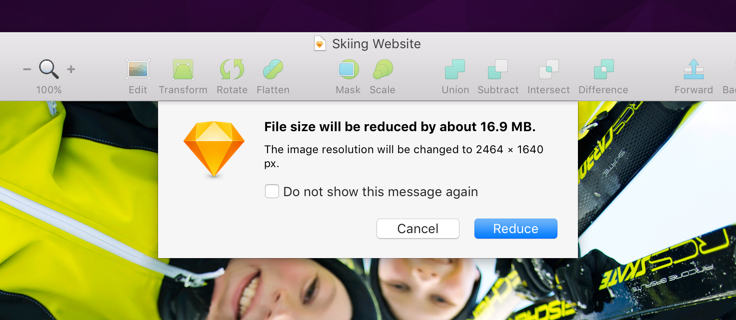
Replacing Images
To replace an image in Sketch with ease, simply select it and choose Layer › Image › Replace… and select its replacement from the dialog. This method will keep any style properties intact, and preserve the image’s size. Alternatively, Control-click an image and choose Replace Image… from the shortcut menu.
If you wanted to revert an image back to its original size, choose Layer › Image › Set to Original Dimensions from the menu.
